There is a mapping between the project's target framework and the C# language version, which is based on the following rules.
Find more details in C# Language Reference :
| Target Framework | C# Version |
|---|---|
| .NET 8.x | C# 12 |
| .NET 7.x | C# 11 |
| .NET 6.x | C# 10 |
| .NET 5.x | C# 9.0 |
| NET Core 3.x | C# 8.0 |
| NET Core 2.x | C# 7.3 |
| NET Standard 2.1 | C# 8.0 |
| NET Standard 2.0 | C# 7.3 |
| NET Standard 1.x | C# 7.3 |
| .NET Framework | C# 7.3 |
To figure out the current version for whatever reason right click Project-> Properties -> Build -> Advanced:
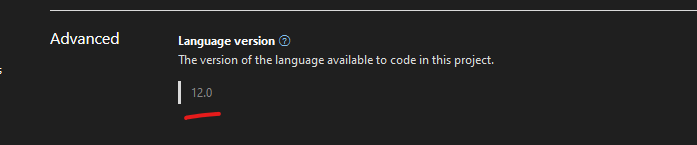
If there is a need to stick to some specific version there are multiple ways, to achieve that.
Override #1
To specify the C# version of your choice, edititing the project file:
LangVersion is the element you are looking for:
<PropertyGroup>
<LangVersion>preview</LangVersion>
</PropertyGroup>
or
<PropertyGroup>
<LangVersion>12.0</LangVersion>
</PropertyGroup>
Override #2
Another useful option is to leverage Visual Studio Bulb Assistant. When using a new C# 12 feature for instance being on a previous C# version, there will be a compilation error. In addition to that Visual Studio 2022 will provide an easy way to upgrade to the needed C# version with just a single click:

Override #3
Configure multiple projects in your solution directory by editing Directory.Build.props. The syntax is the same as for the project file:
<Project>
<PropertyGroup>
<LangVersion>preview</LangVersion>
</PropertyGroup>
</Project>
Override #4
Specify -langversion option, calling csc.exe.