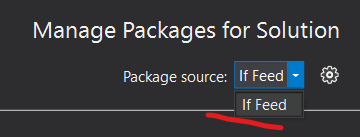To manage nuget feeds available to all projects/solutions go to
Tools -> Options -> Nuget Package Manager -> Package Sources or
Tools -> Nuget Package Manager -> Package Manager Settings
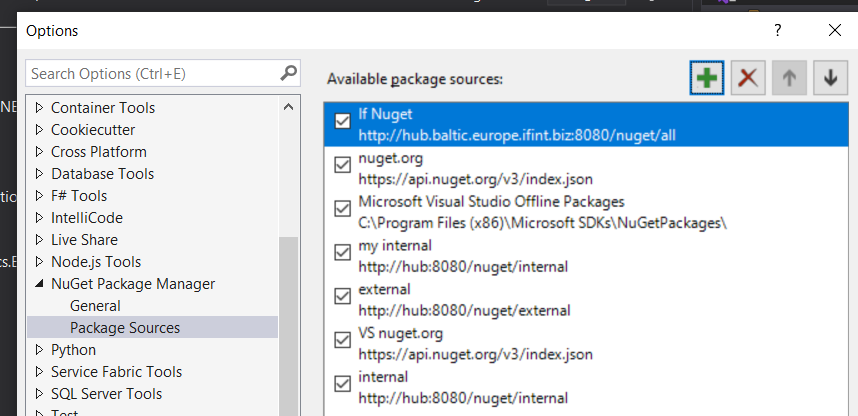
Or click Ctrl+Q and type nuget
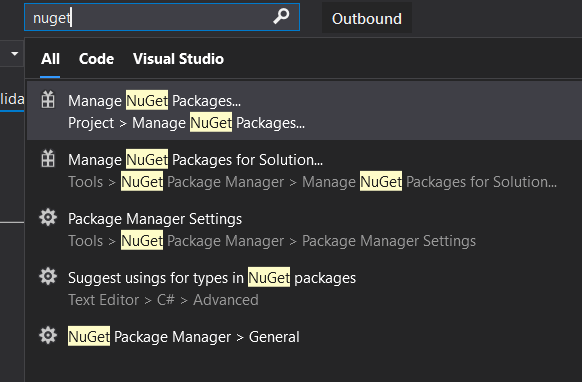
Enter new or modify existing feed. The new feeds entered via this window are stored in %APPDATA%\NuGet\NuGet.config file.
When you manage NuGet packages for the solution you can either choose specific feed or all of them if there are many:
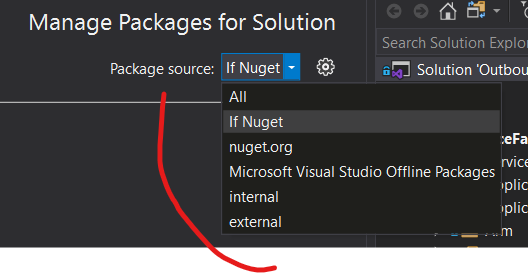
NuGet's behavior is driven by the accumulated/inherited settings in one or more NuGet.Config (XML) files that can exist at solution, user, and computer-wide levels. Inheritance rules, described here
Usually Nuget.conig is placed In a solution folder and the settings are applied to all projects in subfolders. Note that if a config file is placed in a project folder, it has no effect on that project.
Sometimes it makes sense to discard all the inherited rules via <clear> element and aplly solution level configuration only:
<?xml version="1.0" encoding="utf-8"?>
<configuration>
<solution>
<add key="disableSourceControlIntegration" value="true" />
</solution>
<packageSources>
<!-- remove any machine-wide sources with <clear/> -->
<clear />
<add key="If Feed" value="http://hub.baltic.europe.ifint.biz:8080/nuget/all" />
</packageSources>
</configuration>
In this case, only sources specified in NuGet.config at the solution level will be available